The Complete Guide to Using NYRA Bets
NYRA BETS 101
At NYRA Bets, we understand that betting on horse racing can be daunting, especially for newcomers. That's why we've created this comprehensive guide on How to Use NYRA Bets. With this guide, you'll learn everything you need to know about navigating our website and placing your bets with ease.
No more missing out on the races that you want to bet on. No more frustration or confusion. Our guide will walk you through each part of the NYRA Bets interface and let you start betting to win.
With NYRA Bets, you'll have access to a wide range of betting options, from simple win/place/show bets to complex multi-race wagers. And with our user-friendly interface and helpful customer support team, you'll be able to bet with confidence and ease.
So, let's get started on your journey to becoming a skilled horse racing bettor. Read on for our complete guide on How to Use NYRA Bets.
Before we start - be sure to check out our Betting 101 & Handicapping 101 Guides to help you bet smarter!
IMPORTANT AREAS OF NYRA BETS
My Account
Click on My Account to access key details of your NYRA Bets account, including Transactions, Statements, Funding Options, Account Details, and Display Options.
Transactions
Use the Transactions area to search for your wagering transactions by date range or specific ticket number.
Statements
Find your NYRA Bets Monthly Statement in the Statements area.
Funding
The Funding section lists all of the funding options available to deposit or withdraw money into/from your NYRA Bets account.
Account Details
All of your Account Details can be found and updated in this section, including:
- Personal Details
- Security Questions
- Personal Email Address
- Roku and HD App Linking Codes
Display Options
Use Display Options to configure your wagering environment to suit your own preferences.
My Display offers visual personalization for your:
- Race Menu
- Betslip/My Bets
- Video Streaming
- Program Layouts (Views) & Headings
- Default Bet Type and Amount
- Program Details (Horse, Jockey, and Trainer details)
My Tracks
My Tracks allows you to manage your favorite tracks in a special section for easy access and navigation. To place a track into My Tracks you may either: click, hold, and drag a track directly from Today’s Racing into My Tracks, or use Set My Tracks
Set My Tracks
Set My Tracks allows you to designate your favorite tracks in a special section for easy access and navigation. To place a track into My Tracks you may either:
- Go to Display Options/My Tracks and then drag and drop tracks into the My Tracks area
- Drag a track directly from Today’s Racing into My Tracks
My Races
My Races allows you to designate upcoming races in a special section for easy access and navigation. To place a race into My Races, click, hold, and drag the race from Today’s Racing into the My Races section.
Today's Racing
Today's Racing shows you the tracks available to wager on today. Tracks are listed with the upcoming race and Minutes to Post (Minutes to Post turn red once there is 10 minutes or less).
If you click on a listed track, the next upcoming race will be displayed in the Track Program area, and the Track list located in the left navigation area will expand to show the complete list of races for that track today.
To display additional information for each race shown on the expanded race list, use the Today's Racing section seen in left navigation area and click on the “+” sign to see:
- Race Distance
- Race Surface
- Race Type
- Exotic Wagers Available
To hide this information, click on the “-“ sign. To go back to the Today's Racing track list, simply click on the Today’s Racing link.
Upcoming Races
Upcoming Races lists races soon to run in descending order by Minutes To Post. You may filter the size of this list by going to Display Options/Menu and adjusting the minutes in the “Show 'Upcoming Races" box.
Today’s Carryovers
Today’s Carryovers list carryovers from exotic wagering pools across all tracks. Selecting any Carryover listed here will bring you to the Program Page of the Track and Race with the carryover.
Track Info
The Track Info tab above the Program Page area offers the latest updates from tracks running today, including:
- Scratches: Scratches, track conditions, and weather updates are available from the Scratches Tab.
- Track Updates: Start of day information, including first post time and weather, are available from the Track Updates tab.
- Race Pools: The Race Pools tab offers the latest wagering data for each track, including:
- Pools: Displays actual dollars placed in the Win, Place, and Show pools
- Probables: Displays probable payouts for exotic wagers, such as exactas and doubles
- Will Pays: Displays payouts for exotic wagers ending on the current race
- Tote Board: Displays current Win odds and morning lines for the current race
- Results: The Results tab can be used to obtain official race results and payouts, watch replays, or view photo finishes (NYRA races only).
- Video: The Video tab can be used to launch Live Video or Race Replays
- Program Page and BetSlip Areas: Use the Program to view and print basic information and to build and submit your wagers.
VIEWING PROGRAM INFORMATION
Basic Program Information
The Program header shows the selected race, available betting pools, race information, Minutes to Post, and links to Print Program, Live Video, and Full Race Conditions. Late Changes will be displayed in red.
Changing Program Layouts
You can choose to view your Program by selecting one of the three Layouts located on the Program header. By default, each Layout view displays different levels of Program Information ( Layout 1, condensed; Layout 2, standard; Layout 3, complete). Each Layout is customizable, allowing you to modify and save the information displayed by clicking on the Layout Options link.
Advanced Program Information
Advanced statistical information and replays are also available for many Thoroughbred races that display a drop down arrow. To view advanced program information for each horse, click on the drop down arrow and then select from the Replays, Odds, Horse, Jockey, or Trainer tabs. Advanced statistics for each Horse and its Jockey or Trainer are displayed for many popular racing surfaces, distances, and betting categories. In some cases, Flat Bet ROI percentages may also be displayed.
PLACING WAGERS
Betslip Tab
The Betslip displays details of your wagers as you build, manage, and submit them. As you build a wager, that active wager will be highlighted in the BetSlip area by a red border, and may be modified on the Program (i.e., you may change selections, bet amount, etc.). To place a completed wager, click on the “Submit” button.
Advanced Betslip Functions
The Betslip offers some advanced functions designed to streamline your wagering experience:
- Amount Toggle- allows you to quickly increase/decrease your base bet amount
- Copy Bet- allows you to create a copy of a wager so that you can easily modify the original wager, helping you to quickly submit two nearly identical exotic wagers, for example
- Minimize/Maximize Toggle- displays or hides wager details, allowing you to stack and manage multiple wagers efficiently
- Retain Selections after Bet Placement- retains selections on the Program from the last wager that you placed, allowing you to quickly build similar new wagers
My Bets Tab
My Bets displays wagers that you have previously placed. For convenience, you may filter displayed wagers by utilizing the toggles at the top of the section and then pressing the Search icon. You may also cancel a wager from the My Bets area.
Swap Position
The Swap Position feature is available for vertical wagers and is located at the bottom of your screen. To use this feature, select exacta, trifecta, superfecta, or Super High Five from the bet type menu and the swap leg feature will be available at the bottom of the screen. Select the horses you wish to wager on and you can switch horses selected quickly when placing multiple, similar wagers.
Watching Race Replays within the Program view
With NYRA Bets, it is easier than ever before to access information that will help you win at the races. As soon as you login using your desktop or laptop, the next race’s program will appear in the center of your screen. It will look like this:
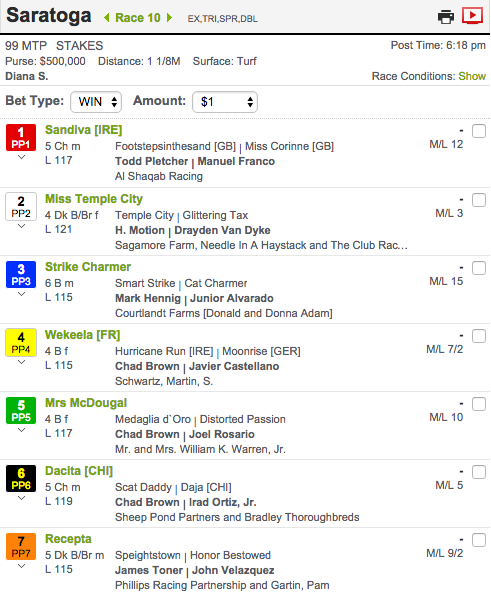
To access information, simply click on the Horse Name that you would like to learn about. For instance, let’s assume you want to learn more about the 2 horse – Miss Temple City. In your research, you noticed that this filly last raced at Royal Ascot on June 15th and you want to watch the race replay to see if she had a troubled trip and determine how that might have affected her performance. You click on the horse name, Miss Temple City, and the following drop down menu appears:
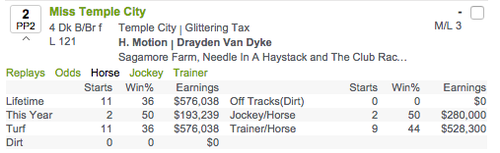
Miss Temple City’s program view expands as the drop down menu appears. The HORSE category appears by default. This category provides a snapshot of Miss Temple City’s career starts, wins, and earnings. The other categories in the drop down include REPLAYS, ODDS, JOCKEY, and TRAINER. Since we are looking for the Royal Ascot race replay, we would click on REPLAYS. and then on the date of the race that we would like to watch. In this case, that date is 6/15/2016. Here is what we would then see on the screen:
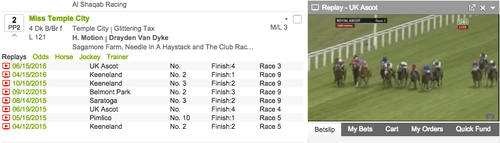
The race replays could be enlarged to fit your entire screen, or if you prefer, they could even be shown while running other feeds as well. Remember, you can watch videos simultaneously on the NYRA Bets platform. Get last minute replay analysis done but also keep an eye on the live feed. That is now possible with NYRA Bets!
NYRA BETS HELP
Please review our FAQ page for quick solutions. If you need further assistance, please use our Live Chat.
Deposits
To deposit funds into your NYRA Bets account, click the blue "Fund Now" button on the top right of your screen. This button only appears once you are logged in.
On this page you will find many options, including: Electronic Funds Transfer (ACH), Credit/Debit Cards, NYRA Bets+ Account, Wire Transfer, Deposit by Mail, Deposit On-Track, and PayNearMe
Account Information
To view or change your Account details, go to My Account > Account Details page and choose from any of the sub-sections displayed there, including:
- Personal Details
- Security Details
- Password
- Link HD Video (allows you to view NYRA HD video through NYRA app Roku devices)
Changing Tracks
There are two ways to change your view to a different track
- Click on the track button if your desired track is displayed in the My Tracks area.
- Click on the Today's Racing link for a full menu of all available tracks, then select the track you wish to view.
Changing Races
You may change the race displayed to a different race in either one of two ways
- Click on the dropdown next to the track name in the left navigation panel and select your race number.
- Click the left or right arrows located next to the Track Name located on the Program Page in the middle of your screen.
Placing a Bet
To make a bet:
- Select a Track from Today's Races (or, My Tracks/My Races). The upcoming race from that track will display on the Program.
- On the Program, Select Bet Type, Bet Amount, and Runners.
- The bet will display under the Betslip tab (located on the right hand side).
- Click the Submit button to submit your bet (located under the BetSlip tab).
- Click on the Confirm button to submit your bet.
The Wager Accepted screen will confirm that your bet has been placed, and will display the ticket number for reference. The BetSlip tab will display a receipt indicating your wager has been placed.
Creating a Custom Bet Amount
Standard bet amounts are available by default on the Program. Should you wish to place a wager using a bet amount not shown on the bet amount list
- Click on the Amount dropdown box and select Custom.
- Specify the Custom Bet Amount in the Add Custom Amount pop up. Click Add, and the custom bet amount will displayed on the Program.
Choosing a Bet Type
Click on Bet Type dropdown box.
Choose from the list of Bet Types available for the race displayed. Bet types are abbreviated as follows:
- WIN = WIN
- PLC = PLACE
- SHW = SHOW
- WP = WIN PLACE
- WS = WIN SHOW
- PS = PLACE SHOW
- WPS = WIN PLACE SHOW
- EX = EXACTA
- TRI = TRIFECTA
- DBL = DOUBLE
- QNL = QUINELLA
- SPR = SUPERFECTA
- SH5 = SUPER HIGH 5
- GSL = GRAND SLAM
- PK3 = PICK 3
- PK4 = PICK 4
- PK5 = PICK 5
- PK6 = PICK 6
- PK7 = PICK 7
To Use a special Bet Modifier (Box, Key, Fill)
Choose a Bet Type and Amount you wish to wager.
Available Bet Modifiers for that wager will display to the right of the Bet Type and Amount dropdowns.
Click on the Bet Modifier that you wish to use while building your bet:
BOX
Allows you to select horses to finish in the required positions in any order.
For example:
$1 exacta box of 1,3= $1 X 2 combinations = Total Cost of $2.
$1 exacta box 1,2,5,7 exacta straight box = $1 X 12 combinations = Total Cost of $12.
$1 trifecta box of 1,2,3= $1 X 6 combinations= Total Cost of $6.
$1 trifecta box of 1,2,3,4= $1 X 24 combinations= Total Cost of $24.
KEY
Allows you to select one or more horses for each of the positions and then box for all possible combinations.
For example:
$1 wagers using 1 in first position and 2,3 in second position and 4,5 in third position: trifecta key box = 1 with 2,3 with 4,5; 1 with 4,5 with 2,3; 2,3 with 1 with 4,5; 2,3 with 4,5 with 1; 4,5 with 1 with 2,3; 4,5 with 2,3 with 1 which equals $1 X 24 unique combinations.
= Total cost of $24
FILL
Allows you to place your selection in all positions at or below your mouse click.
For example:
If you click "Fill" and then click on the 1st position of a Trifecta, that selection will automatically be selected in the 2nd and 3rd positions; if you click "Fill" and then click on the 2nd position of a Trifecta, that selection will automatically be selected in the 2nd and 3rd positions.
Canceling a Wager
To cancel a previously submitted wager:
- Click on the My Bets tab located next to the BetSlip tab.
- Find the wager that you wish to cancel, select the wager you wish to cancel, and select the Cancel Selected Bets button.
- Enter your password and click the Confirm button to cancel the wager.
- The wager will now be canceled and will display as cancelled on the Betslip.
To see pre-defined limits for wager cancellations, consult the FAQ page.
Launching Video
There are two ways to launch Live Video
- Select the Videos tab located above the Program. Then click on the video icon next to the track you wish to view.
- From the Program area of the track that you have selected by clicking on the video icon.
Watching & Controlling Video
After you have launched Live Video, there are many controls available to help you enjoy your experience:
- Pop Out- Launches Live Video in a free-floating video window
- X- Closes the Live Video window
- Down Arrow- Collapses /Expands Live Video
- “ “/>”- Pauses or Plays Live Video
- Mute- Turns mute on/off
- Volume- increases/decreases audio volume
- Full Screen- Toggles between Full Screen and Regular Live Video view
- Stream- Toggles between available levels of Live video streaming
Note: You may play as many as (3) live videos simultaneously.
Printing
Look for the printer icon throughout the site. Printing is offered throughout the site for a variety of functions such as:
- Print Programs
- Print Account Statements
- Print Transactions

